For now this will be a place to jot down some of my notes on troubleshooting Macrium Reflect backup issues. I hope to one day organize it all in a more digestible format.
2024-02-12 - Error on "Open Image"
When clicking "Open Image" on an image on a network drive when accessed from Macrium Site Manager, an error is shown.
Solution: make sure "System" is given read privileges both in the advanced security properties for the folder as well as the network share security properties!!!
Alternatively, change what user the macrium services run as, and give that user permissions to the folder.
Backup aborted! - Unable to read from disk - Error Code 23 - (CRC)
This error usually occurs if sectors are going bad on the hard drive.
As a first step, create a backup of the drive if possible, or at least create a copy of all user files! The following commands, even the simple "chkdsk", can send the health of a drive spiraling down so that in a matter of minutes you go from a system that's mostly OK to having lost the drive completely!
Macrium's recommendation in such cases is to replace the hard drive a.s.a.p. The best approach to do so is to boot into a Macrium Rescue Disk, and set Macrium to ignore read errors (see below), and clone the disk from there. This also eliminates any possible issues with VSS.
Alternatively, you can try to first fix the issues with the drive first using chkdsk or dism. But this may not be a good idea as the repair process itself could lead to even more issues with the disk. You could also first create a clone with the "Ignore bad sectors" option turned on, then try to repair the disk issues, and clone again. If you run into issues during the repair you always have a clone you can fall back on.
Temporary Fix
The following commands can temporarily fix the problem (until further sectors start getting corrupted):
chkdsk C: /r /f (Change drive letter if applicable; /f is implied by /r
but doesn't hurt)
dism /Online /Cleanup-Image /CheckHealth
dism /Online /Cleanup-Image /ScanHealth
sfc /scannow
dism /Online /Cleanup-Image /RestoreHealthIf possible, run the above after booting into a Macrium Rescue Disk. Doing so and cloning the disk from there also eliminates the possibility that the issue is with VSS. Also, the issues may be on a drive without a drive letter, in this case assign a drive letter to it first before running chkdsk.
Imaging with Bad Sectors
It is possible (though not recommended by Macrium) to instruct Macrium to ignore bad sectors:
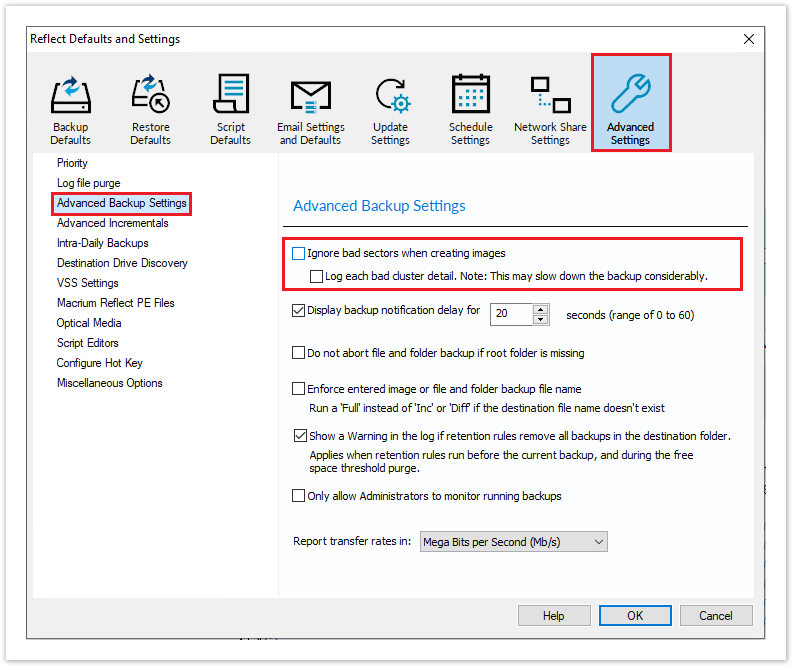
In some versions of Macrium, there is no such option but you can choose to turn off the "Verify the File System" option in the advanced settings, and if that doesn't work, choose to create a "Forensic Copy".
Tools to check disk health:
- Hard Disk Sentinel
- Crystal Diskinfo (for a simple S.M.A.R.T. check)
- Samsung’s Magician
Sources:
- Imaging disks with bad sectors
- Error Code 23 - Data error (cyclic redundancy check)
- What causes a CRC error?
- Macrium Reflect CRC error code 23
Issues with VSS
Technical abstract of what helped in my situation:
Check for any errors:
vssadmin list writers
vssadmin list shadowstorage
vssadmin list shadows
vssadmin list providers
SFC /SCANNOW
chkdsk c: /f
Re-register VSS components:
cd /d %windir%\system32
net stop vss
net stop swprv
regsvr32 /s ole32.dll
regsvr32 /s oleaut32.dll
regsvr32 /s vss_ps.dll
vssvc /register
regsvr32 /s /i swprv.dll
regsvr32 /s /i eventcls.dll
regsvr32 /s es.dll
regsvr32 /s stdprov.dll
regsvr32 /s vssui.dll
regsvr32 /s msxml.dll
regsvr32 /s msxml3.dll
regsvr32 /s msxml4.dll
vssvc /register
net start swprv
net start vss
Run Tweaking.com repair
hard shutdown (admin command prompt shutdown /s) followed by cold start power
restart each one individually.
COM+ Event System
COM+ System Application
Microsoft Software Shadow Copy Provider
Volume Shadow Copy
Reference #1: https://www.tenforums.com/backup-restore/75366-cannot-backup-macrium-reflect-free-2.html
"I bet your system disk is to full which means that there is not enough free space for VSS to do its work. You could delete some older restore points and see if that helps. Better consider upgrading to a larger disk is space is low. Do a surface test with Crystal Diskinfo and Macrorit Disk scanner just to eliminate the most basic possibility.
Reference #2: https://knowledgebase.macrium.com/display/KNOW/VSS+fails+due+to+modification+by+3rd+party+software
"Uninstall ShadowProtect
Remove the registry key:
HKEY_LOCAL_MACHINE\SYSTEM\CurrentControlSet\Services\VSS\Providers{24602736-bed9-4619-91b0-243447c6409c}.
Restart Windows.
If you don't have the registry key above then check you only have the following entry for VSS software providers in your registry key:
HKEY_LOCAL_MACHINE\SYSTEM\CurrentControlSet\Services\VSS\Providers
Copy this text to Windows notepad:
Windows Registry Editor Version 5.00
[HKEY_LOCAL_MACHINE\SYSTEM\CurrentControlSet\Services\VSS\Providers{b5946137-7b9f-4925-af80-51abd60b20d5}]
@="Microsoft Software Shadow Copy provider 1.0"
"Type"=dword:00000001
"Version"="1.0.0.7"
"VersionId"="{00000001-0000-0000-0007-000000000001}"[HKEY_LOCAL_MACHINE\SYSTEM\CurrentControlSet\Services\VSS\Providers{b5946137-7b9f-4925-af80-51abd60b20d5}\CLSID]
@="{65EE1DBA-8FF4-4a58-AC1C-3470EE2F376A}
Save as VSSWriters.reg.
Double click VSSWriters.reg in Windows Explorer to import the entries in your system registry.
If you have not been able to fix your issue using the solution above download and run one of the below programs to fix your problem.
http://updates.macrium.com/reflect/utilities/vssfixx64.exe
Reference #3: https://www.ibm.com/support/pages/vssebadstate-message-during-system-state-backup
To verify if it fails when handling the raw volume, the Microsoft VSS tracing tool vsstrace.exe can be used. This tool retrieves more detailed information about all related modules. The tool is included in a Windows Software Development Kit (SDK). If the tool is installed, it is located in this directory:
C:\Program Files (x86)\Windows Kits\8.0\bin\x64.
If it does not exist, download the Windows Software Development Kit (SDK):
https://developer.microsoft.com/en-us/windows/downloads/windows-8-sdk
Reference #4: https://www.ibm.com/support/pages/node/258653
During troubleshooting of problems with SystemState backup or Open File Support/Online Image using VSS, it is sometimes useful to test the VSS portion by itself.
You can start diskshadow and logging all outputs to a file by starting a Command Prompt and launching this command:
diskshadow /l c:\diskshadow.out
From the diskshadow prompt, issue the following commands:
reset
list writers
list writers status
list writers metadata
list writers detailed
list providers
exit
The output of all the above commands will be found in c:\diskshadow.out.
Test a snapshot of SystemState
When dealing with SystemState backup failures, sometimes the problem is with Tivoli Storage Manager, sometimes on Windows either with VSS itself or with one of its writers. Testing outside Tivoli Storage Manager helps determine if the problem is within Tivoli Storage Manager or some other area.
You can start diskshadow and logging all outputs to a file by starting a Command Prompt and launching this command:
diskshadow /l c:\diskshadowsys.out
From the diskshadow prompt, issue the following commands:
reset
set verbose on
set option differential
set context volatile
add volume c:
add volume d: (if the system is on more than one disk, add them one by one)
create
exit
The output of all the above commands will be found in c:\diskshadowsys.out. Review this file for errors. Any failure during the create phase indicate a problem either with VSS or one of the writers which should be pursued with Microsoft.

